|
|
GO |
||
|
|
Panic All |
||
|
|
Hard Stop All |
||
|
|
Pause All |
||
|
|
Resume All |
||
|
|
Preview |
||
|
|
Load Selected Cue |
||
|
|
Pause/Resume Selected Cues |
||
|
|
Panic Selected Cues |
||
|
|
Hard Stop Selected Cues |
||
|
|
Edit Cue Number |
||
|
|
Edit Cue Name |
||
|
|
Edit Cue Notes |
||
|
|
Edit Cue Target |
||
|
|
Edit Cue Pre-wait |
||
|
|
Edit Cue Action (duration) |
||
|
|
Edit Cue Post-wait |
||
|
|
Cycle Cue Continue Mode |
||
|
|
Flag/Unflag |
Publicité
|
|
Hide QLab |
||
|
|
Hide Others |
||
|
|
Quit QLab |
|
|
New Workspace |
||
|
|
New From Template |
||
|
|
Open Workspace… |
||
|
|
Close |
||
|
|
Save |
||
|
|
Save As… |
|
|
Undo |
||
|
|
Redo |
||
|
|
Cut |
||
|
|
Copy |
||
|
|
Paste |
||
|
|
Paste cue properties |
||
|
|
Paste and match style |
||
|
|
Delete |
||
|
|
Select All |
||
|
|
Find… |
||
|
|
Find Next |
||
|
|
Find Previous |
||
|
|
Show Fonts |
||
|
|
Bigger |
||
|
|
Smaller |
||
|
|
Show Colors |
||
|
|
Copy Style |
||
|
|
Paste Style |
|
|
Load to time… |
||
|
|
Renumber selected cues… |
||
|
|
Delete numbers of selected cues… |
||
|
|
Jump to cue… |
||
|
|
Jump to selected cue’s target |
||
|
|
Toggle live fade preview |
||
|
Some tools are only available when certain cue types are selected:
|
|||
|
|
Fade - Set Levels From Target |
||
|
|
Fade - Paste Fade Shape |
||
|
|
Revert Fade Action |
||
|
|
Toggle Full Screen |
||
|
|
Inspector |
||
|
|
Inspector for selected cue |
||
|
|
Toolbox |
||
|
|
Cue Lists & Active Cues |
||
|
|
Toggle Between Cue Lists & Active Cues |
||
|
|
Broken Cues & Warnings |
||
|
|
Workspace Settings |
||
|
|
Select Next Cue |
||
|
|
Select Previous Cue |
||
|
|
Move Playback Position To Next Cue |
||
|
|
Move Playback Position To Previous Cue |
||
|
|
Select Next Inspector Tab |
||
|
|
Select Previous Inspector Tab |
||
|
|
Enter Edit Mode |
||
|
|
Enter Show Mode |
|
|
Minimize |
||
|
|
Workspace Settings |
||
|
|
Workspace status |
||
|
|
Audition window |
||
|
|
Override controls |
||
|
|
Light dashboard |
||
|
|
Audition window |
|
|
Add slice at current time in the Time & Loops waveform view |
||
|
|
Zoom in on the Time & Loops waveform view |
||
|
ou
|
|||
|
|
Zoom out on the Time & Loops waveform view |
||
|
|
Zoom in horizontally on the Group Timeline view |
||
|
ou
|
|||
|
|
Zoom out horizontally on the Group Timeline view |
||
|
|
Zoom in vertically on the Group Timeline view |
||
|
ou
|
|||
|
|
Zoom out vertically on the Group Timeline view |
||
|
|
Expand all group cues |
||
|
|
Collapse all group cues |
||
|
Source: Qlab docs
|
|||




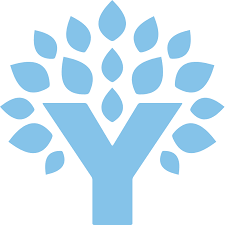
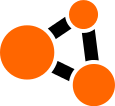

Quel est votre raccourci clavier préféré QLab 4 Avez-vous des conseils utiles pour le programme ? Faire savoir aux autres.
1049557 62
473122 4
394128 18
322269 4
273913
259106 3
Il y a 2 heures
Il y a 16 heures
Il y a 2 jours
Il y a 2 jours
Il y a 4 jours
Il y a 4 jours
En son yazılar
How to delete a stubborn folder ending with space
When did WASD keys become standard?
How I solved Windows not shutting down problem
How to delete YouTube Shorts on desktop
I tried Google Play Games Beta