|
|
Opens the Format Cells dialog box with the Font tab selected |
||
|
|
Displays the Go To dialog box |
||
|
or
|
|||
|
|
Displays the Find and Replace dialog box, with the Replace tab selected |
||
|
|
Applies or removes italic formatting |
||
|
|
Displays the Insert Hyperlink dialog box for new hyperlinks or the Edit Hyperlinkdialog box for selected existing hyperlinks |
||
|
|
Creates a new, blank workbook |
||
|
|
Displays the Open dialog box to open or find a file |
||
|
|
Selects all cells that contain comments |
||
|
|
Displays the Print dialog box |
||
|
|
Opens the Format Cells dialog box with the Font tab selected |
||
|
|
Uses the Fill Right command to copy the contents and format of the leftmost cell of a selected range into the cells to the right |
||
|
|
Saves the active file with its current file name, location, and file format |
||
|
|
Displays the Create Table dialog box |
||
|
|
Applies or removes underlining |
||
|
|
Switches between expanding and collapsing of the formula bar |
||
|
|
Inserts the contents of the Clipboard at the insertion point and replaces any selection. Available only after you have cut or copied an object, text, or cell contents |
||
|
|
Displays the Paste Special dialog box. Available only after you have cut or copied an object, text, or cell contents on a worksheet or in another program |
||
|
|
Closes the selected workbook window |
||
|
|
Cuts the selected cells |
||
|
|
Repeats the last command or action, if possible |
||
|
|
Uses the Undo command to reverse the last command or to delete the last entry that you typed |
||
|
|
Uses the Undo or Redo command to reverse or restore the last automatic correction when AutoCorrect Smart Tags are displayed |
Advertisement
|
|
To open a template as a template file and edit it (instead of saving it as .xlsx), right click the file and Shift (plus) click to "Open" menu item |
||
|
|
You can use this shortcut to split cells with multiple rows into columns with Alt + Enter while converting text to columns. Go to Data > Convert text to columns > Delimited and click "More" box then press Ctrl + J |
||
|
Source: Microsoft Office help pages
|
|||



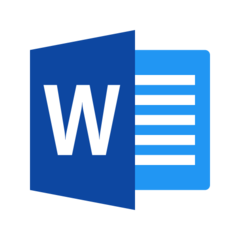

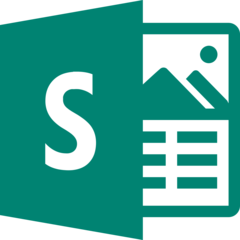

What is your favorite Microsoft Excel 2019 hotkey? Do you have any useful tips for it? Let other users know below.
1048620 168
472898 8
393782 366
321787 5
273494 5
258898 30
2 days ago
2 days ago Updated!
4 days ago
5 days ago
6 days ago
6 days ago
Latest articles
How to delete a stubborn folder ending with space
When did WASD keys become standard?
How I solved Windows not shutting down problem
How to delete YouTube Shorts on desktop
I tried Google Play Games Beta