Advertisement
|
|
Preferences |
||
|
|
Hide OmniGraffle |
||
|
|
Hide others |
||
|
|
Quit OmniGraffle |
|
|
New |
||
|
|
Resource browser |
||
|
|
Open |
||
|
|
Close |
||
|
|
Close all |
||
|
|
Save |
||
|
|
Save as |
||
|
|
Duplicate |
||
|
|
Export |
||
|
|
Page setup |
||
|
|
|
|
|
Undo |
||
|
|
Redo |
||
|
|
Cut |
||
|
|
Copy |
||
|
|
Paste |
||
|
|
Paste in place |
||
|
|
Duplicate and maintain layers |
||
|
|
Select all |
||
|
|
Select none |
||
|
|
Outlining > Add child |
||
|
|
Outlining > Add sibling |
||
|
|
Outlining > Add aunt |
||
|
|
Outlining > Add parent |
||
|
|
Outlining > Add spouse |
||
|
|
Mouseless editing > Select shape in pressed direction |
||
|
|
Mouseless editing > Create shape in pressed direction |
||
|
|
Mouseless editing > Create connected shape in pressed direction |
||
|
|
Canvases > New canvas |
||
|
|
Tables > Insert row |
||
|
|
Tables > Insert column |
||
|
|
Edit > Find |
||
|
|
Edit > Find next |
||
|
|
Edit > Find previous |
||
|
|
Edit > Enter selection |
||
|
|
Edit > Scroll to selection |
||
|
|
Show spelling and grammar |
||
|
|
Spell check now |
||
Advertisement |
|||
|
|
Start dictation |
||
|
|
Emoji & symbols |
||
|
|
Start presentation |
||
|
|
Zoom in |
||
|
|
Zoom out |
||
|
|
Zoom to actual size |
||
|
|
Zoom to selection |
||
|
|
Grid lines |
||
|
|
Rulers |
||
|
|
Show sidebar |
||
|
|
Show contents > Layers |
||
|
|
Show contents > Guides |
||
|
|
Show contents > Outline |
||
|
|
Show contents > Selection |
||
|
|
Next canvas |
||
|
|
Previous canvas |
||
|
|
Enter full screen |
|
|
Show fonts |
||
|
|
Show colors |
||
|
|
Bold |
||
|
|
Italic |
||
|
|
Underline |
||
|
|
Bigger |
||
|
|
Smaller |
||
|
|
Copy style |
||
|
|
Paste style |
||
|
|
Text > Align left |
||
|
|
Text > Center |
||
|
|
Text > Align right |
||
|
|
Text > Align top |
||
|
|
Text > Center vertically |
||
|
|
Text > Align bottom |
||
|
|
Copy object style |
||
|
|
Paste object style |
|
|
Bring to front |
||
|
|
Bring forward |
||
|
|
Send to back |
||
|
|
Send backward |
||
|
|
Lock |
||
|
|
Unlock |
||
|
|
Group |
||
|
|
Ungroup |
||
|
|
Make table |
||
|
|
New artboard under selection |
||
|
|
Align objects to grid |
|
|
Clear console |
|
|
Minimize |
||
|
|
Minimize all |
||
|
|
OmniGraffle Help |
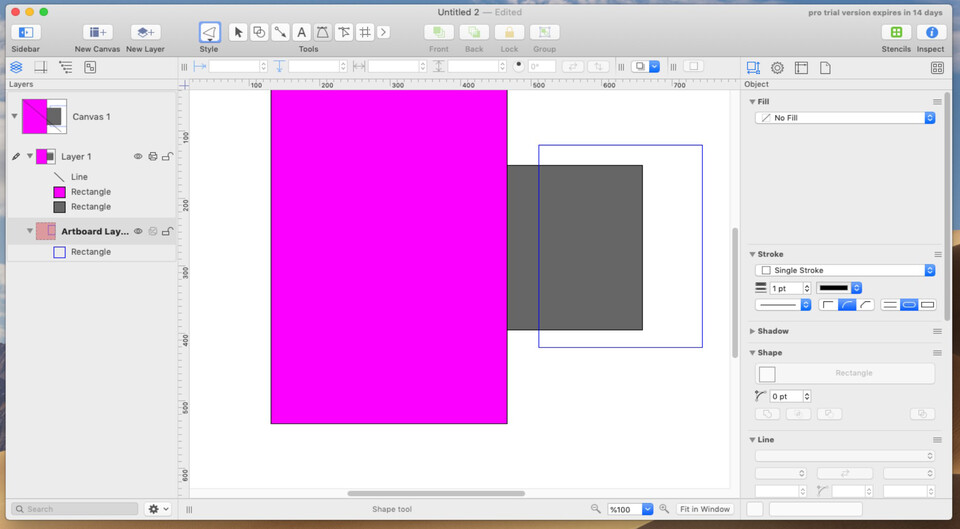
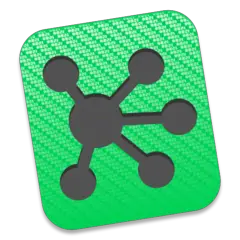

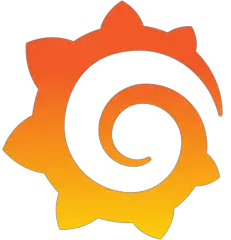
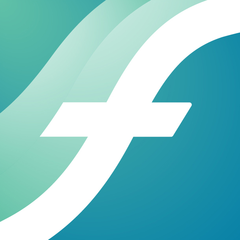


What is your favorite OmniGraffle 7 hotkey? Do you have any useful tips for it? Let other users know below.
1046583 168
472194 8
393040 366
320650 5
272443 5
258342 30
14 hours ago
Yesterday
2 days ago
5 days ago
7 days ago
7 days ago
Latest articles
How to delete a stubborn folder ending with space
When did WASD keys become standard?
How I solved Windows not shutting down problem
How to delete YouTube Shorts on desktop
I tried Google Play Games Beta