|
|
Reformat the current paragraph/comment block. Note this does NOT reformat code correctly - use only within comment blocks! |
||
|
|
Toggle view whitespace. |
||
|
|
Expand the word at the cursor. Pressing the key again expands to the next match. |
||
|
|
Auto expand the attribute. Eg, typing "string." will display a listbox with the contents of the string module. Select an item with |
||
|
|
Toggle focus to/from the interactive window. |
Advertisement
|
|
Zoom-in for the current window. Non True-Type fonts may require multiple presses. |
||
|
|
Zoom-out for the current window. Non True-Type fonts may require multiple presses. |
||
|
|
Delete the word to the left of the cursor. |
||
|
|
Undo |
||
|
|
Redo |
||
|
|
Cut |
||
|
|
Copy |
||
|
|
Paste |
||
|
|
Select All |
||
|
|
Delete the current line |
||
|
|
Transpose (swap) the current line with the line above |
||
|
|
Convert the selection to lower case |
||
|
|
Convert the selection to upper case |
|
|
Move to the next bookmark. |
||
|
|
Add or remove a bookmark on the current line. |
||
|
|
Prompt for and goto a specific line number. |
||
|
|
Adds a simple comment banner at the current location. |
||
|
|
Block comment the selected region. |
||
|
|
Uncomment the selected region. |
||
|
|
Uncomment the selected region (IDLE default keystroke) |
||
|
|
Tabify the selected region. |
||
|
|
Untabify the selected region. |
||
|
|
Remove selected region or one character or indent to the left. |
||
|
|
Toggle the use of tabs for the current file (after confirmation) |
||
|
|
Change the indent width for the current file. |
||
|
|
Insert a newline and indent. |
||
|
|
Insert an indent, perform a block indent if a selection exists, or accept an attribute selection. |
||
|
|
Block dedent the selection. |
||
|
|
Toggle view when editor splitter is open. |
||
|
|
If the current line is a collapsed fold, expand it (see Folding) |
||
|
|
Expand all folds in the current file (see Folding ) |
||
|
|
If the current line is an expanded fold, collapse it (see Folding) |
||
|
|
Collapse all folds in the current file. regardless of how deep the fold becomes. (see Folding) |
||
|
|
Expand or collapse all top-level folds in the current file. No second level or deeper folds are changed. If the first fold in the file is collapsed, all top-level folds are opened. Otherwise, all top-level folds are collapsed (see Folding) |
|
|
Toggle breakpoint |
||
|
|
Run (ie, go) |
||
|
|
Stop debugging |
||
|
|
Single step into functions |
||
|
|
Step over functions |
||
|
|
Step out of the current function |

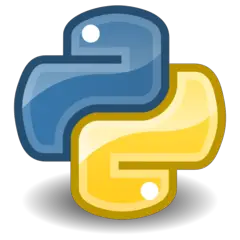


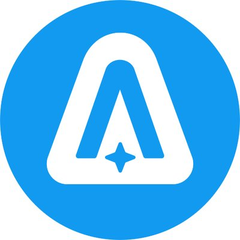


What is your favorite PythonWin hotkey? Do you have any useful tips for it? Let other users know below.
1046335 168
472122 8
392921 366
320558 5
272322 5
258250 30
18 hours ago
4 days ago
5 days ago
6 days ago
7 days ago
8 days ago Updated!
Latest articles
How to delete a stubborn folder ending with space
When did WASD keys become standard?
How I solved Windows not shutting down problem
How to delete YouTube Shorts on desktop
I tried Google Play Games Beta